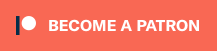June 15, 2015
We get a “slide show” every time we use our computer, and it’s fun.
(Windows tip. Sorry Mac-ers – but there’s probably a way to do this on a Mac that I just don’t know about… and it’s probably easier than this!)
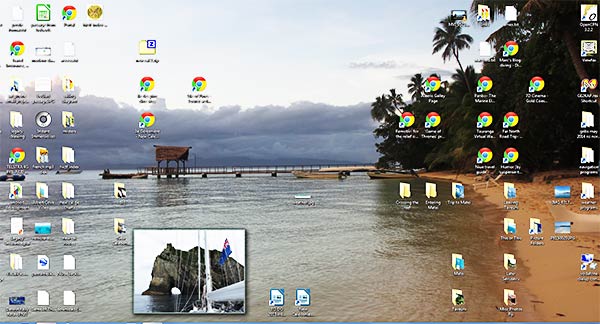
There’s a little gadget that comes with Windows called Slide Show. To put it on our desktop, right click anywhere on the desktop, select Gadgets and then Slide Show. Oh wait, there’s another step. Hover your mouse over the Slide Show gadget once it’s on your desktop, and select the wrench icon that appears. From there, select the folder that has the pictures you want. We like the “Shuffle Pictures” box checked.
Now there’s another trick. When a picture comes up that you like, you can select the right, enlarge button that faintly appears at the bottom of the Slide Show gadget. From there, you can step through your pictures (we mostly do it to find out where a picture was taken) or right click on an image you love, select Locate on Disk and then, once you see that picture in it’s folder, right click on it and select Set as Desktop Background.
Warning: sometimes, when there’s less than exciting work to be done on the computer, we can distract ourselves for hours by wandering through pictures from our cruise. -Rich